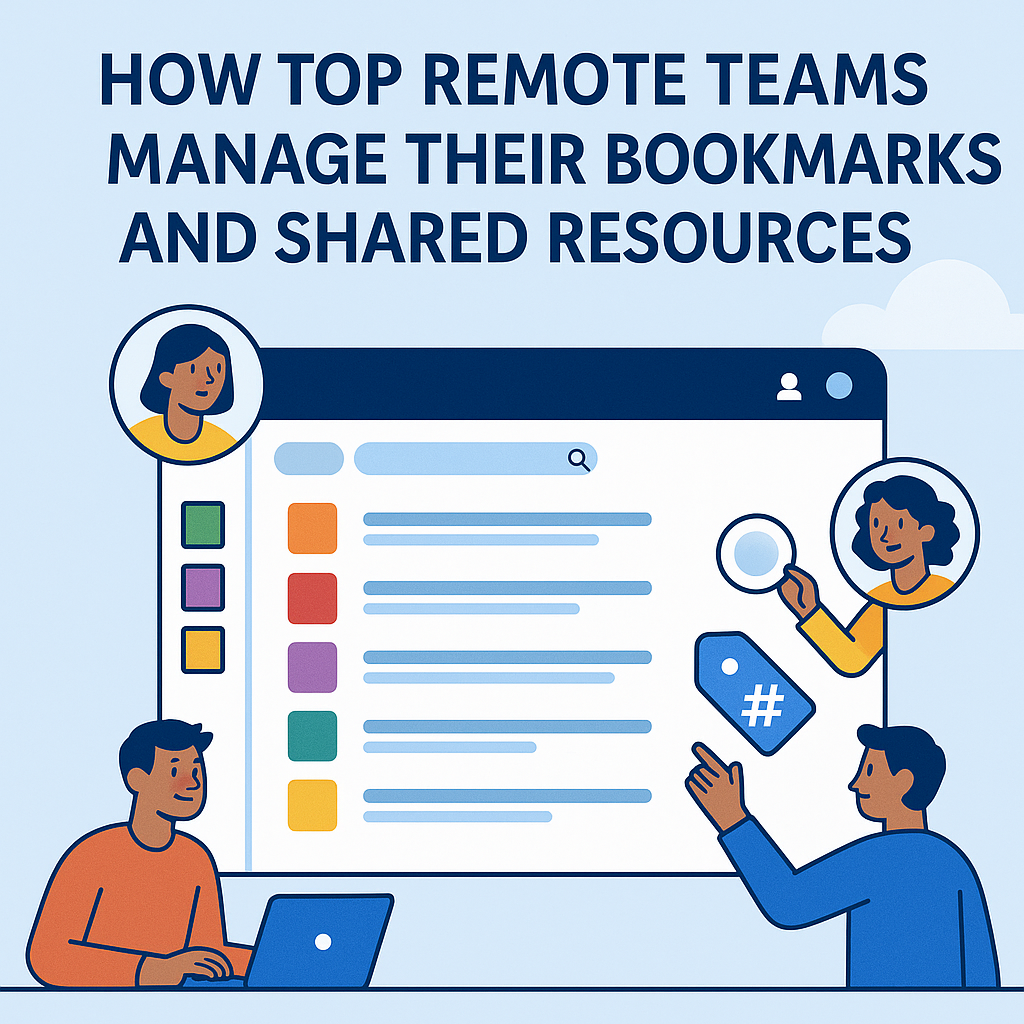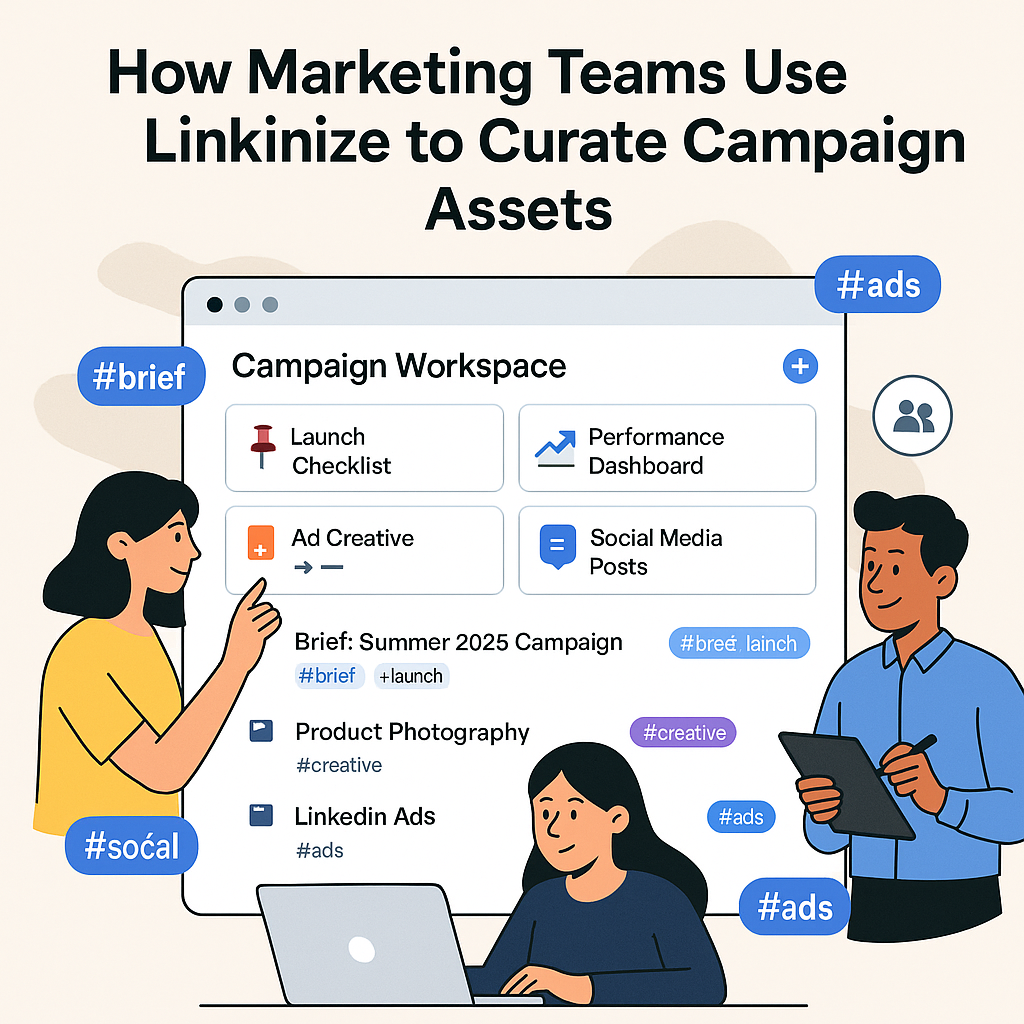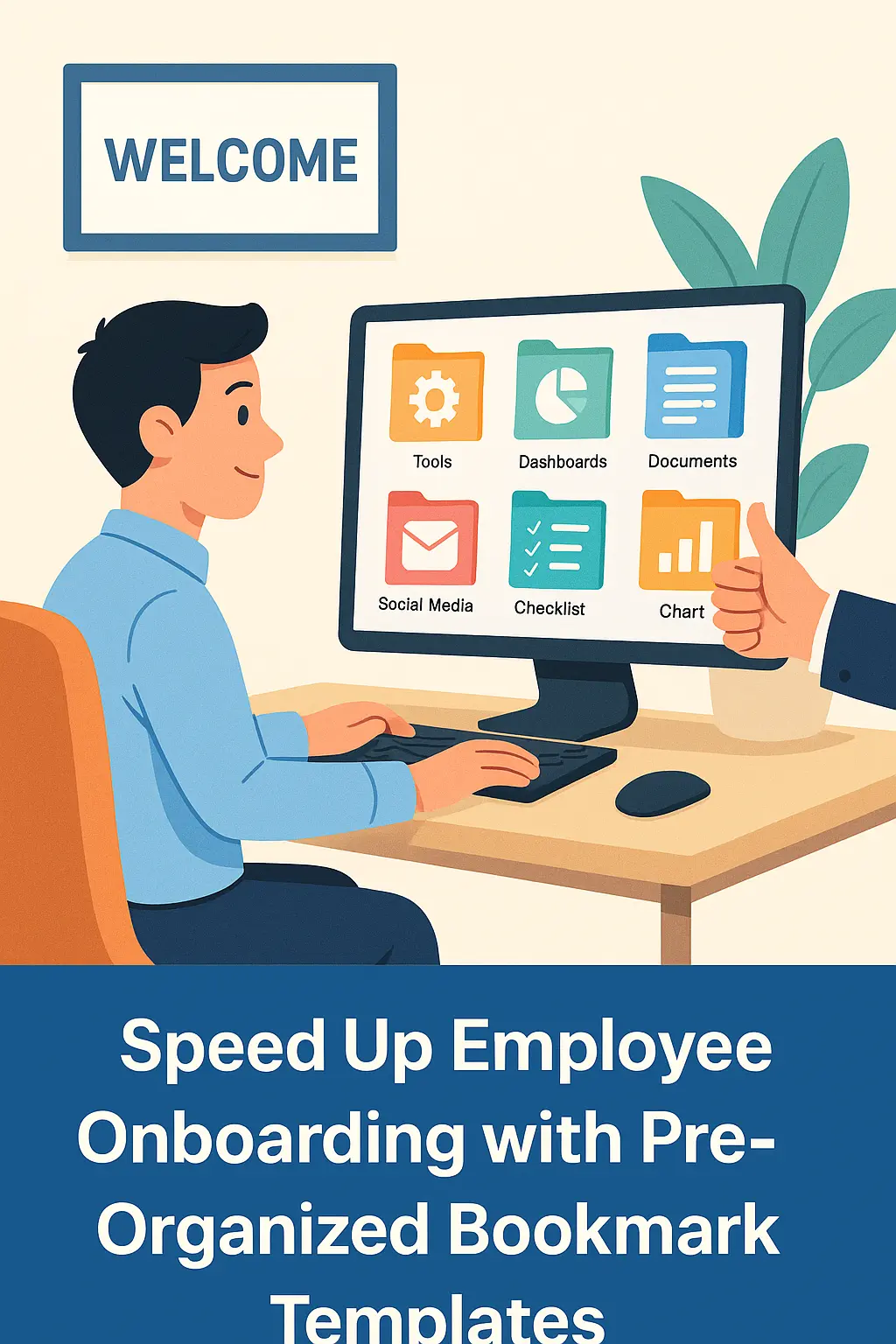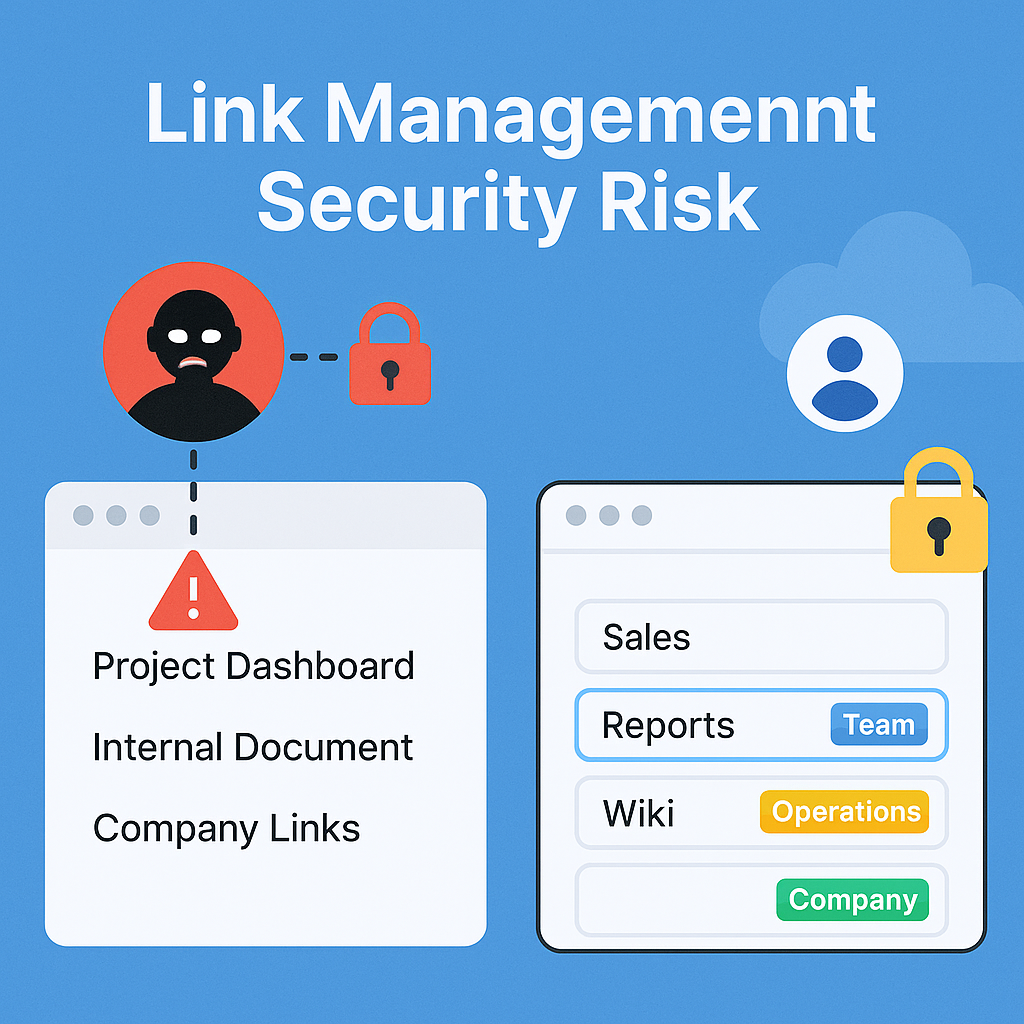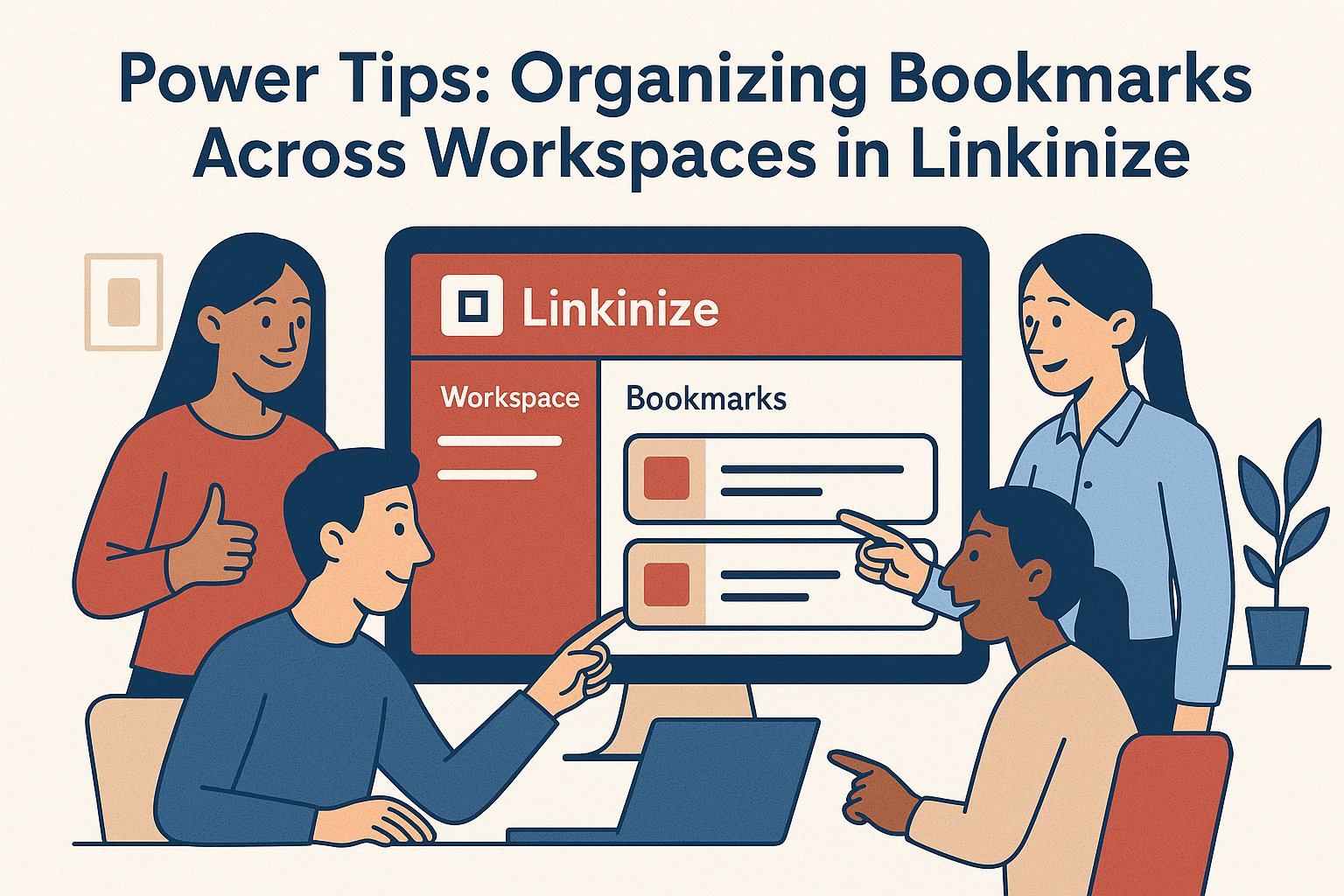Internal links are everywhere—dashboards, documents, admin panels, staging environments. But without proper structure, sharing these URLs turns into chaos. Worse, it becomes a security risk.
Here’s how to securely share internal URLs with your team—while keeping everything tidy, accessible, and under control.
1. Use Role-Based Access
Not every team member needs access to every link. Group links by workspace, and set permissions accordingly—view, edit, or admin.
→ Related: Why Link Management Is a Hidden Security Risk Most Teams Ignore
2. Avoid Open Google Docs or “Anyone with the Link”
We’ve all done it. But sharing a link with “anyone with the link” is an open door. Use tools that respect your internal user base and enforce authentication.
3. Use a Secure, Centralized System
Instead of Slack threads or spreadsheets, use a link manager like Linkinize to manage access, context, and structure around every URL.
4. Archive or Remove Outdated Links
Just because a link worked last quarter doesn’t mean it’s still relevant. Make link cleanup a monthly habit.
5. Don’t Share from Your Personal Account
Internal tools tied to your personal access may not work for others. Always copy links from a shared team account, when applicable.
6. Use Descriptions and Context
Why is this link important? Who is it for? Adding context to each URL reduces confusion and misuse—especially for new team members.
Final Thoughts
Link sharing is part of modern team workflows—but it must be done with structure and security in mind. Poor practices lead to confusion and risk. The right habits and tools keep your internal knowledge safe and discoverable.
→ Related: Offboarding Employees? Don’t Forget to Revoke Their Access to These Links
Want to structure your team’s links the secure way? Book a demo and see how Linkinize handles secure sharing at scale.