How to Export Bookmarks from Opera Browser
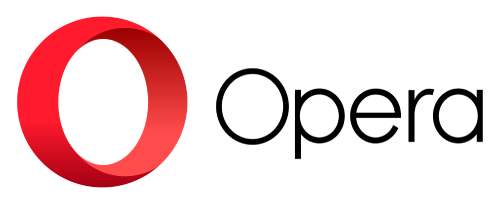
If you are an Opera browser user, you might want to export your bookmarks to another browser or device. Exporting bookmarks is a simple and quick process that can save you a lot of hassle. Here are the steps to export bookmarks from Opera browser:
- Open Opera and click on the menu button (the red O icon) at the top left corner of the window.
- Select Bookmarks from the menu and then click on Show All Bookmarks.
- In the Bookmarks Manager, click on the Export Bookmarks button at the bottom of the page.
- Choose a location and a name for your bookmarks file and click Save. The file will be saved as an HTML file that can be imported by most browsers.
- To import your bookmarks to another browser, follow the instructions of that browser. For example, in Chrome, you can go to Settings > Bookmarks > Import Bookmarks and Settings and select the HTML file you saved.
That’s it! You have successfully exported your bookmarks from Opera browser. Now you can enjoy your favorite websites on any browser or device.
To learn how to import your bookmark exports from Opera in Linkinize click here.
One comment