The Ultimate Guide to Bookmark Management for Customer Support Teams
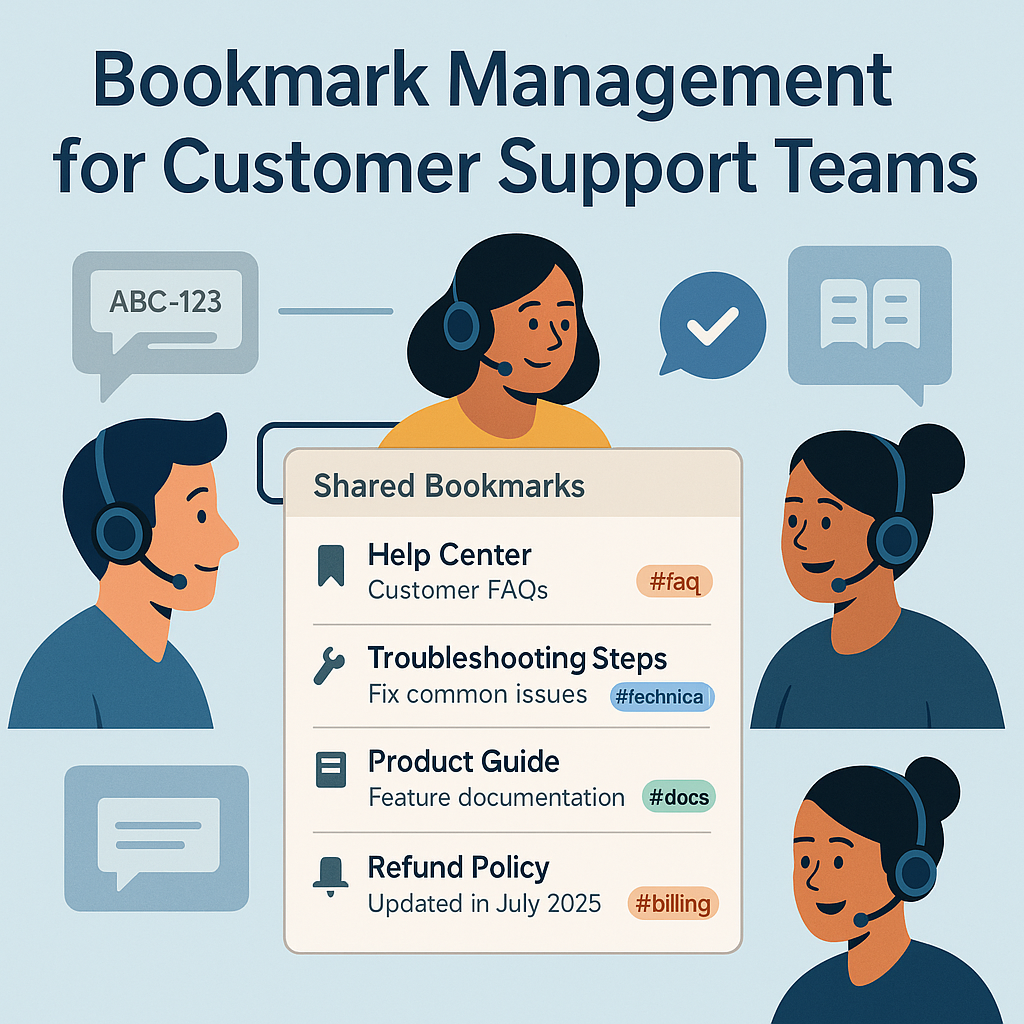
In customer support, seconds matter. Whether you’re answering live chat, email, or phone, fast access to the right link—the policy doc, the troubleshooting guide, the status page—decides how quickly you resolve the issue. This guide shows you how to turn scattered URLs into a structured, searchable, and secure system that helps agents move faster and stay consistent.
Why Support Teams Need Bookmark Management
- Speed: Agents find approved resources instantly instead of digging through Slack, Drive, or inboxes.
- Consistency: Everyone uses the same, up-to-date answers and flows.
- Quality: Fewer copy/paste errors and outdated links.
- Scalability: New hires ramp faster with a single source of truth.
Related: The Smartest Way to Organize Your Work Links in 2025
Core Principles: From Link Chaos to Knowledge Clarity
- Centralize: Move key URLs into one hub (not wikis, chats, and spreadsheets scattered across tools).
- Structure: Organize by workspace (teams/regions), then refine with tags.
- Context: Add short notes (who/what/when) so agents know how to use the link.
- Security: Apply access rules and remove stale or risky links.
See also: 10 Bookmarking Habits That Will Instantly Boost Your Team’s Productivity
Step-by-Step: Build a Support Bookmark System
1) Create Role- and Scope-Based Workspaces
Separate by function (L1/L2), product line, region, or language. Example workspaces: Support – L1, Support – L2, EU Support, Billing & Refunds.
Tutorial: How to Use Multiple Workspaces in Linkinize
2) Tag for Instant Discovery
Use simple, consistent tags agents can remember and type quickly:
- Topic:
#billing,#shipping,#returns,#login,#status - Channel:
#chat,#email,#phone - Stage:
#triage,#troubleshoot,#escalate,#followup - Audience:
#internal,#customer-facing
Deep dive: Tagging vs Folders: What’s the Best Way to Organize Bookmarks?
3) Add Notes, Owners, and Last-Updated
Every link should include a one-line note: “Refund policy – EU, updated Aug 2025 – use for orders < 30 days.” Add an owner and last-updated date to reduce uncertainty.
4) Pin the Top 5 “High-Frequency” Links
Pin login portals, status pages, macro libraries, and your internal troubleshooting flow. Agents should see these first, every shift.
5) Secure Sharing & Least Privilege
Mark sensitive links as #internal and restrict to the right roles. Avoid “anyone with the link can view.”
Recommended reading: How to Securely Share Internal URLs with Your Team
6) Offboarding & Link Hygiene
Create an offboarding checklist to revoke access and audit shared links when people change teams or leave.
Checklist: Offboarding Employees? Don’t Forget to Revoke Their Access to These Links
7) Cross-Platform Sync for Shift Work
Ensure bookmarks sync across desktop/mobile and major browsers so agents can pick up where they left off—at home, in-office, or on shared machines.
Example Template: Support Starter Kit
- Login & Tools: Helpdesk, CRM, Status Page, Admin Panel
- Top Policies: Refunds, Account Access, Shipping, Warranty
- Troubleshooting: Password resets, 2FA, Payment failures, Email deliverability
- How-Tos: Subscription changes, Address updates, Return labels
- Macros & Snippets: Greeting, verification, escalation handoff
- Escalation Paths: When to involve L2/Engineering/Finance
Workflow Tips for Faster Responses
- Use search-first habits: Train agents to search tags/notes before asking in chat.
- Standardize macros: Store response templates next to the source policy link.
- Review monthly: Archive outdated content; confirm “approved” sources.
- Template everything: Clone the Starter Kit for each new queue, region, or product.
Related: Best Bookmark Manager Tools for Organizing Your Links in 2025
Implementing This with Linkinize
Linkinize lets you create team workspaces, add tags and notes, pin critical links, and manage access securely. Agents get a single source of truth, and leads get confidence that everyone’s using approved resources.
Try Linkinize free and give your support team instant access to the links that matter.