How to export Bookmarks from Microsoft Edge
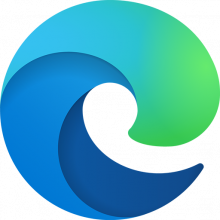
If you are using the Microsoft Edge browser, you might want to export your bookmarks to another device or browser. Exporting bookmarks is a simple and quick process that can help you keep your favorite sites organized and accessible. Here are the steps to export bookmarks from the new Microsoft Edge:
- Open the new Microsoft Edge browser and click on the three horizontal dots icon in the top right corner. This will open the menu.
- From the menu, select “Favorites”. This will open a panel with all your bookmarks.
- In the panel, click on the star icon with a gear next to it. This will open the “Manage favorites” page.
- On the “Manage favorites” page, click on the three horizontal dots icon in the top left corner. This will open a drop-down menu.
- From the drop-down menu, select “Export favorites”. This will open a dialog box where you can choose where to save your bookmarks file.
- Choose a location and a name for your bookmarks file and click on “Save”. Your bookmarks will be exported as an HTML file that you can import to another device or browser.
Congratulations! You have successfully exported your bookmarks from the new Microsoft Edge browser. You can now enjoy your favorite sites on any device or browser you want.
One comment