How to export your Linkinize Bookmarks
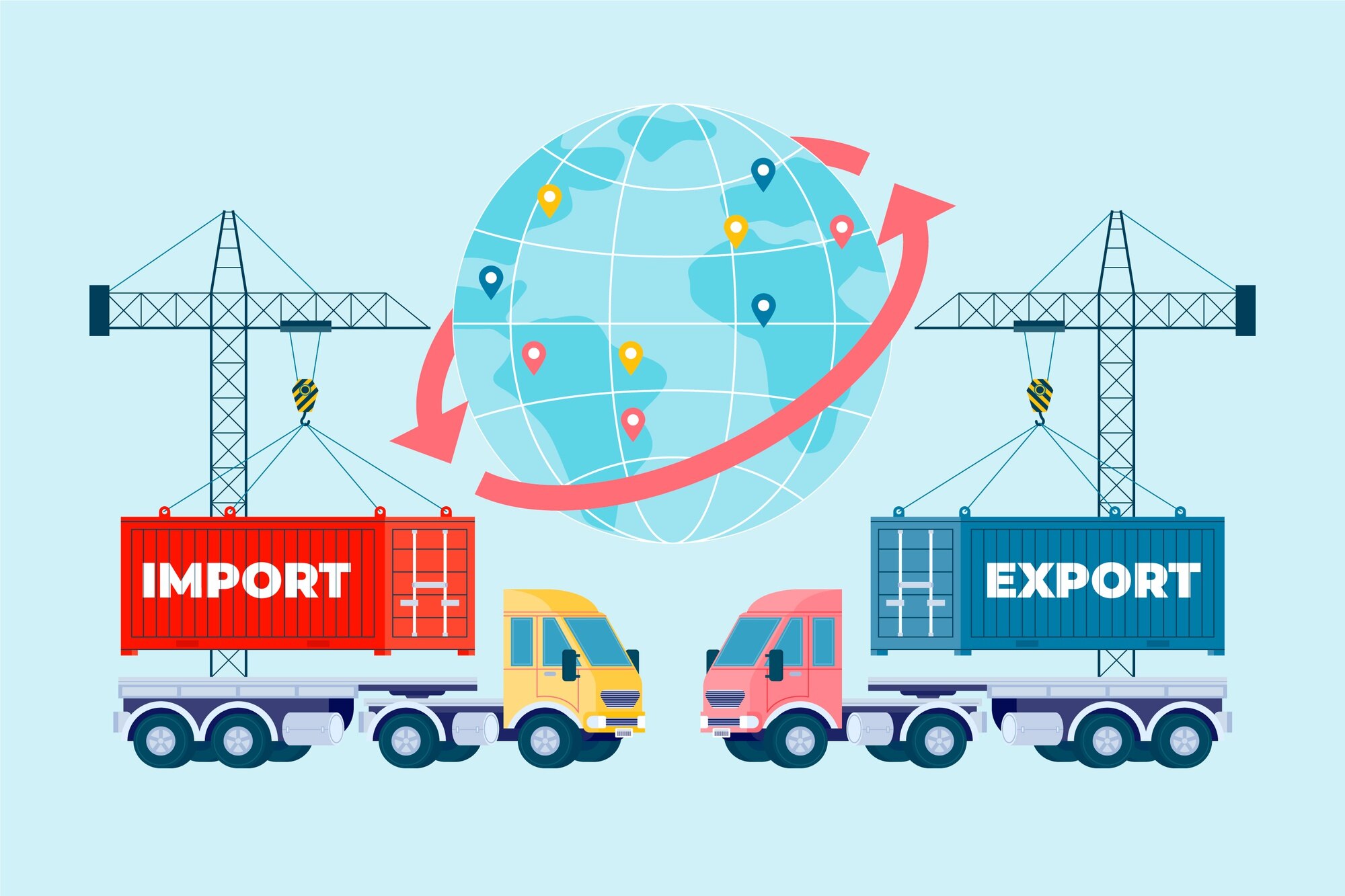
We are excited to announce that we have just released a new feature for Linkinize, the powerful bookmark management extension designed specifically for teams and businesses. With Linkinize, teams can easily share links and collaborate on projects, saving time and increasing productivity.
The new feature allows you to export your Linkinize bookmarks as CSV files, so you can access them offline, backup them, or import them into other applications. This feature is available for workspace admins who want to have more control over their bookmarks.
To export your Linkinize bookmarks, simply follow these steps:
- Log in to your Linkinize dashboard using your email and password.
- Go to the Manage Bookmarks section and click on the drop-down menu in the top right corner.
- Select Export as CSV and choose a location to save the file on your device.
That’s it! You can now open the CSV file with any spreadsheet software and view your bookmarks. You can also edit, delete, or add new bookmarks to the file and import it back to Linkinize later.
We hope you enjoy this new feature and find it useful for your team. We are always working hard to improve Linkinize and make it the best bookmark management tool for teams and businesses. If you have any feedback or suggestions, please let us know. We would love to hear from you!
Looking to find how you can import your browser bookmarks in your Linkinize workspace? check our blog post on how to import browser bookmarks in Linkinize.