Introducing Confluence Integration
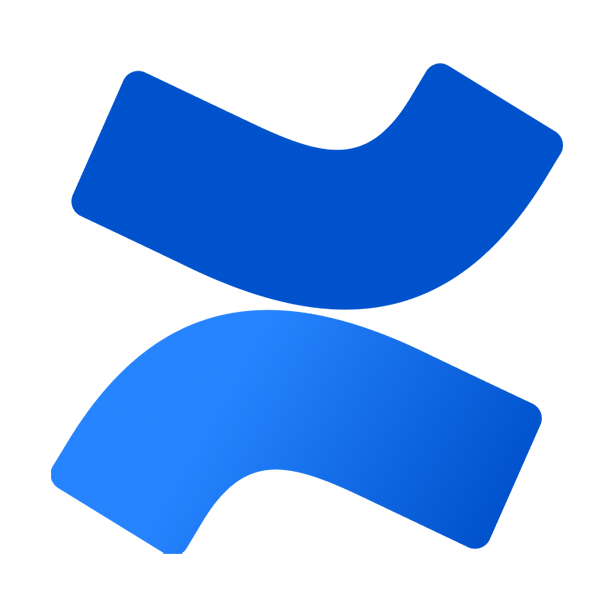
We are excited to announce a new feature for Linkinize, the collaborative bookmark manager for teams. You can now integrate your Confluence pages with Linkinize and easily import the links that matter to you and your team.
Confluence is a powerful tool for creating and managing documentation, knowledge bases, wikis, and more. But sometimes you may want to keep track of the most relevant links from your Confluence pages in a separate place, where you can organize them by categories, tags, and ratings. That’s where Linkinize comes in.
Linkinize is a bookmark manager that lets you create and share workspaces with your team members, where you can store and access all the links that are important for your projects, research, learning, or inspiration. You can also add notes, comments, and feedback to your bookmarks, as well as search and filter them by various criteria.
With our new Confluence integration, you can easily import links from your Confluence pages to your Linkinize workspaces. Here’s how it works:
- First, you need to be a workspace admin in Linkinize. If you are not, you can either create a new workspace or ask an existing admin to grant you permission.
- Next, go to the Settings tab in your workspace and click on the Confluence Integration button. You will be asked to enter your Confluence API credentials (username and password or token).
- Then, Linkinize will crawl all the Confluence pages that you have access to and display them in a list. You can select the pages that you want to import links from and click on the Import button.
- Finally, Linkinize will extract all the links from the selected pages and add them to your workspace. You can then edit, delete, or move them as you wish.
The best part is that this process is stateless, which means we do not store or keep your Confluence API credentials. Once the import is done, we delete them from our system.
We hope this feature will help you save time and effort in building your list of bookmarks in Linkinize. You can now have all the links that matter to you and your team in one place, where you can easily access and manage them.
How to import Confluence Page links to Linkinize
- Go to the Bookmarks page from the sidebar.
- Click on the arrow-down drop-down button next to the New Bookmark button.
- Click on Import From Confluence
- Provide your Confluence Credentials and click on the Import From Confluence button. This will trigger a Background job which will crawl all the Confluence Pages and Grab their title and the link.
- Once this background job is completed on the same page click on View Process.
- On the Opened page select the Links which you wish to import, You can also modify the title of each link on this page.
- At last Click on Confirm Selection, This will import the selected links to your Linkinize workspace.
If you have any questions or feedback about this feature, please let us know. We would love to hear from you.
Thank you for using Linkinize!